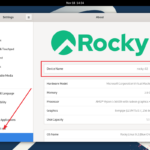리눅스 / 명령어 / grep
Created 2025-05-28
Last Modified 2025-05-31
grep은 리눅스 운영체제에서 문자열 검색에 사용되는 명령어입니다. grep은 Global Regular Expression Print의 약자로, 텍스트 파일에서 특정 문자열이나 정규 표현식(패턴)을 검색하고, 해당 줄을 출력합니다.
기본
기본 구조는 다음과 같습니다.
grep [옵션] '검색할 패턴' 파일명
예제 1
예를 들어 다음과 같은 a.txt와 b.txt가 있다고 할 때...
a.txt
abc bcd cde bcd cde def efg fgh ghi
b.txt
abc bcd cde bcd cde def efg fgh ghi
- a.txt에서 bcd를 포함한 줄을 출력합니다.
# grep bcd a.txt abc bcd cde bcd cde def
- 검색어에 공백이 있는 경우 큰 따옴표 또는 작은 따옴표로 감쌉니다.
# grep "abc bcd" a.txt abc bcd cde
- 기본적으로 대소문자를 구분합니다. -i 옵션을 사용하면 대소문자를 구분하지 않습니다.
# grep -i BCD a.txt abc bcd cde bcd cde def
- -v 옵션을 사용하면 검색어를 포함하지 않는 줄을 출력합니다.
# grep -v bcd a.txt efg fgh ghi
- -n 옵션을 사용하면 줄번호를 표시합니다.
# grep -n bcd a.txt 1:abc bcd cde 2:bcd cde def
- -c 옵션을 사용하면 검색어를 포함한 줄의 개수를 출력합니다.
# grep -c bcd a.txt 2
- 파일명을 여러 개 넣으면, 해당 파일들을 대상으로 결과를 출력합니다. 결과 앞에는 파일명이 표시됩니다.
# grep bcd a.txt b.txt a.txt:abc bcd cde a.txt:bcd cde def b.txt:abc bcd cde b.txt:bcd cde def
- 와일드카드를 이용할 수도 있습니다. 다음과 같이 하면 확장자가 txt인 모든 파일을 대상으로 검색합니다.
p# grep bcd *.txt a.txt:abc bcd cde a.txt:bcd cde def b.txt:abc bcd cde b.txt:bcd cde def
- -l 옵션을 사용하면 파일명만 출력합니다.
# grep -l bcd *.txt a.txt b.txt
- -r 옵션을 사용하고, 파일명 위치에 디렉토리 이름을 넣으면, 해당 디렉토리와 그 하위 디렉토리에 있는 모는 파일에 대하여 검색합니다.
# grep -r bcd ./ ./a.txt:abc bcd cde ./a.txt:bcd cde def ./b.txt:abc bcd cde ./b.txt:bcd cde def
예제 2
명령어로 출력되는 결과에서 검색어를 포함하는 줄을 추려낼 수 있습니다.
- dmesg(시스템 부팅 메시지 확인 명령어)로 출력되는 결과에서 usb를 포함하는 줄을 찾습니다.
# dmesg | grep -i usb [ 0.091630] ACPI: bus type USB registered [ 0.091648] usbcore: registered new interface driver usbfs [ 0.091657] usbcore: registered new interface driver hub [ 0.091669] usbcore: registered new device driver usb
- apache2 서비스 상태를 출력합니다.
# systemctl list-unit-files | grep apache2 apache2.service enabled enabled apache2@.service disabled enabled
도움말
도움말은 다음과 같습니다.
# grep --help
Usage: grep [OPTION]... PATTERNS [FILE]...
Search for PATTERNS in each FILE.
Example: grep -i 'hello world' menu.h main.c
PATTERNS can contain multiple patterns separated by newlines.
Pattern selection and interpretation:
-E, --extended-regexp PATTERNS are extended regular expressions
-F, --fixed-strings PATTERNS are strings
-G, --basic-regexp PATTERNS are basic regular expressions
-P, --perl-regexp PATTERNS are Perl regular expressions
-e, --regexp=PATTERNS use PATTERNS for matching
-f, --file=FILE take PATTERNS from FILE
-i, --ignore-case ignore case distinctions in patterns and data
--no-ignore-case do not ignore case distinctions (default)
-w, --word-regexp match only whole words
-x, --line-regexp match only whole lines
-z, --null-data a data line ends in 0 byte, not newline
Miscellaneous:
-s, --no-messages suppress error messages
-v, --invert-match select non-matching lines
-V, --version display version information and exit
--help display this help text and exit
Output control:
-m, --max-count=NUM stop after NUM selected lines
-b, --byte-offset print the byte offset with output lines
-n, --line-number print line number with output lines
--line-buffered flush output on every line
-H, --with-filename print file name with output lines
-h, --no-filename suppress the file name prefix on output
--label=LABEL use LABEL as the standard input file name prefix
-o, --only-matching show only nonempty parts of lines that match
-q, --quiet, --silent suppress all normal output
--binary-files=TYPE assume that binary files are TYPE;
TYPE is 'binary', 'text', or 'without-match'
-a, --text equivalent to --binary-files=text
-I equivalent to --binary-files=without-match
-d, --directories=ACTION how to handle directories;
ACTION is 'read', 'recurse', or 'skip'
-D, --devices=ACTION how to handle devices, FIFOs and sockets;
ACTION is 'read' or 'skip'
-r, --recursive like --directories=recurse
-R, --dereference-recursive likewise, but follow all symlinks
--include=GLOB search only files that match GLOB (a file pattern)
--exclude=GLOB skip files that match GLOB
--exclude-from=FILE skip files that match any file pattern from FILE
--exclude-dir=GLOB skip directories that match GLOB
-L, --files-without-match print only names of FILEs with no selected lines
-l, --files-with-matches print only names of FILEs with selected lines
-c, --count print only a count of selected lines per FILE
-T, --initial-tab make tabs line up (if needed)
-Z, --null print 0 byte after FILE name
Context control:
-B, --before-context=NUM print NUM lines of leading context
-A, --after-context=NUM print NUM lines of trailing context
-C, --context=NUM print NUM lines of output context
-NUM same as --context=NUM
--group-separator=SEP print SEP on line between matches with context
--no-group-separator do not print separator for matches with context
--color[=WHEN],
--colour[=WHEN] use markers to highlight the matching strings;
WHEN is 'always', 'never', or 'auto'
-U, --binary do not strip CR characters at EOL (MSDOS/Windows)
When FILE is '-', read standard input. With no FILE, read '.' if
recursive, '-' otherwise. With fewer than two FILEs, assume -h.
Exit status is 0 if any line is selected, 1 otherwise;
if any error occurs and -q is not given, the exit status is 2.
Report bugs to: bug-grep@gnu.org
GNU grep home page: <https://www.gnu.org/software/grep/>
General help using GNU software: <https://www.gnu.org/gethelp/>