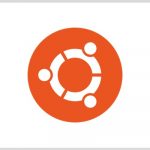Ubuntu Server / apt / 패키지 설치, 삭제, 업그레이드하는 명령어
Ubuntu에서 패키지를 관리하는 명령어는 여러 가지가 있습니다. 그 중 널리 사용되는 것은 apt-get과 apt입니다. 아래는 apt를 이용하여 패키지를 설치하고 삭제하고 업그레이드하는 방법입니다. 대부분의 경우 apt-get을 사용해도 작동합니다.
APT 사용법
- 패키지 목록을 갱신합니다
apt update
- 모든 패키지를 최신 버전으로 업그레이드합니다.
apt upgrade
- abc 패키지를 설치합니다. 의존성있는 패키지도 함께 설치합니다.
apt install abc
- abc 패키지를 삭제합니다. 설정 파일 등은 삭제하지 않습니다.
apt remove abc
- 더 이상 필요 없는 패키지들을 삭제합니다.
apt autoremove
- 설정 파일 등도 포함하여 abc 패키지를 삭제합니다.
apt purge abc
- abc와 관련된 패키지를 검색합니다.
apt search abc
- abc 패키지의 정보를 출력합니다.
apt show abc
- 패키지 목록을 출력합니다.
apt list
- 설치된 패키지 목록을 출력합니다.
apt list --installed
- 업그레이드 가능한 패키지 목록을 출력합니다.
apt list --upgradable
- 도움말을 출력합니다.
apt --help
apt 1.6.12 (amd64)
Usage: apt [options] command
apt is a commandline package manager and provides commands for
searching and managing as well as querying information about packages.
It provides the same functionality as the specialized APT tools,
like apt-get and apt-cache, but enables options more suitable for
interactive use by default.
Most used commands:
list - list packages based on package names
search - search in package descriptions
show - show package details
install - install packages
remove - remove packages
autoremove - Remove automatically all unused packages
update - update list of available packages
upgrade - upgrade the system by installing/upgrading packages
full-upgrade - upgrade the system by removing/installing/upgrading packages
edit-sources - edit the source information file
See apt(8) for more information about the available commands.
Configuration options and syntax is detailed in apt.conf(5).
Information about how to configure sources can be found in sources.list(5).
Package and version choices can be expressed via apt_preferences(5).
Security details are available in apt-secure(8).
This APT has Super Cow Powers.
저장소 변경하는 방법
우분투에서 패키지를 업데이트 하거나 설치하면, 미러 서버에서 소프트웨어를 다운로드하여 설치합니다. 그런데, 그 미러 서버가 멀리 있거나 속도가 느리다면, 패키지를 다운로드하는데 많은 시간이 소요됩니다. 속도가 너무 느려서 불편하다면 저장소를 지정하여 속도를 빠르게 할 수 있습니다.
저장소 설정은 /etc/apt/sources.list에서 합니다. 파일을 텍스트 에디터로 열고
http://archive.ubuntu.com/ubuntu
를 모두 변경합니다. 만약 한국이라면
http://mirror.kakao.com/ubuntu
으로 바꿔보세요.
참고로, 지역별 우분투 미러 서버 리스트는 여기서 확인할 수 있습니다.